Understanding the Importance of Two-Factor Authentication
Why Your Password Isn’t Enough Anymore
Imagine locking your front door but leaving the window open—it feels secure, but is it really? That’s what relying solely on a password does for your online accounts. Sure, a solid password is a strong start, but hackers these days are like digital locksmiths; some can pick that lock in seconds. This is where two-factor authentication (2FA) comes to the rescue. It’s the digital equivalent of adding a second deadbolt to your door.
Think about it: even if someone steals your password, 2FA acts like a bouncer, asking for proof that you’re *really* you. And this isn’t just futurist paranoia—cyberattacks are rising, with WordPress sites often being easy targets. Don’t let your hard work be undone by a single stolen password.
How Does Two-Factor Authentication Protect You?
Enabling 2FA adds an extra checkpoint before anyone can enter your website. Here’s how:
- Extra Identity Verification: After entering your password, you confirm your identity through a mobile app or text code.
- Real-Time Alerts: If someone tries to breach your site, you’ll know immediately.
It’s not just security—it’s peace of mind. For your website, your brand, and yes, your sanity.
How to Set Up Two-Factor Authentication in WordPress
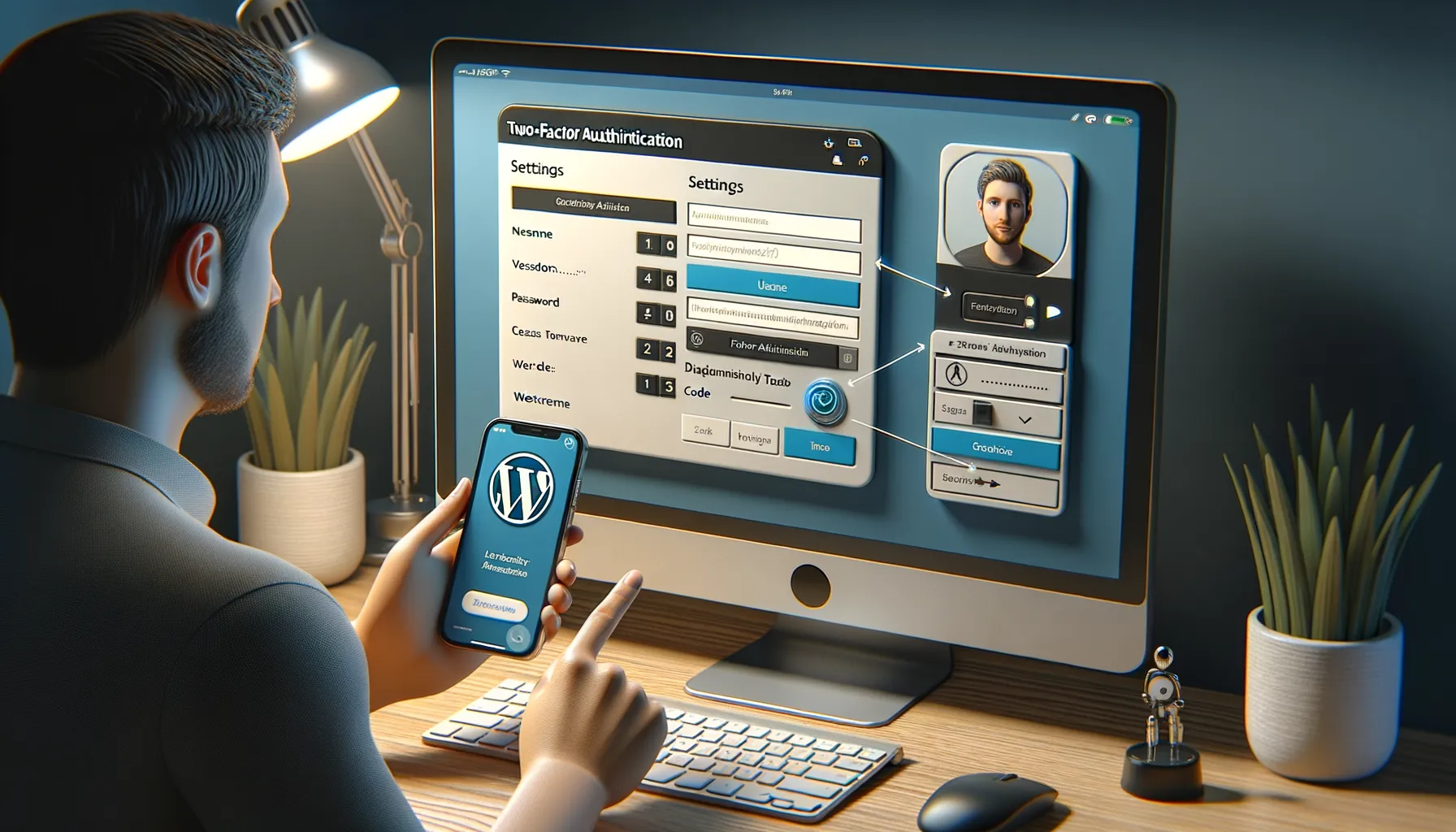
Make Your Login Experience Feel Like Fort Knox
Imagine your WordPress dashboard as the vault of your online empire. Securing it with just a username and password is like guarding treasure with a flimsy padlock. That’s where two-factor authentication (2FA) comes in, turning your login into the digital equivalent of a fortress gate. Let’s dive into how you can make this happen.
First, pick a reliable 2FA plugin like Google Authenticator, Two-Factor, or Wordfence. These are your secret weapons for beefing up security. Once installed and activated, navigate to the plugin’s settings right from your WordPress dashboard. Here’s what you’ll typically need to do:
- Choose your second authentication method—think SMS codes, email confirmations, or app-based authentication like Authy or the Google Authenticator app.
- Follow the configuration wizard (it’s usually super intuitive) to connect your method of choice.
- Test! Yes, this part might feel tedious, but nothing beats nailing it the first time when it counts.
The beauty of 2FA? Even if someone guesses your password, they’re locked out without that second approved factor. You’ve just raised the drawbridge on your castle!
Syncing Made Simple
Adding 2FA shouldn’t feel like rocket science. With many plugins, syncing your login with an authentication app is as straightforward as scanning a QR code. This step links your phone to your WordPress site—a seamless handshake between your device and your website. Feel that? That’s peace of mind!
Once set up, every login becomes an extra layer of assurance: username, password, validation code. Sure, it takes a few seconds longer, but isn’t it worth knowing your kingdom is safe?
Best Practices for Securing Your WordPress Website

Fortify Your WordPress Foundation
Your WordPress site is like a digital home. Sure, two-factor authentication (2FA) is a solid front door with multiple locks – but what about windows and back entrances? Security starts at the foundation.
First, keep your WordPress core, themes, and plugins up to date. Outdated software is like an unlocked window that hackers can easily climb through. And while grabbing the latest update might seem like a hassle, skipping it could leave you wide open to attacks.
Second, don’t underestimate the power of strong passwords. Yes, we’ve all rolled our eyes at password rules before, but using “password123” is basically leaving a welcome mat out for cybercriminals. Use tools like password managers if you struggle to create and remember complex combinations.
Proactive Protective Measures
Think of your WordPress security as layers of armor. One piece might help, but together they make you almost invincible. Specific measures to adopt:
- Backups: Set up automatic backups – think of them as your safety net.
- Limit login attempts: Reduce brute force attacks by locking out sneaky repeated login attempts.
- Disable unused accounts: Don’t let inactive users become an easy entrance for attackers.
Recommended Plugins for Two-Factor Authentication
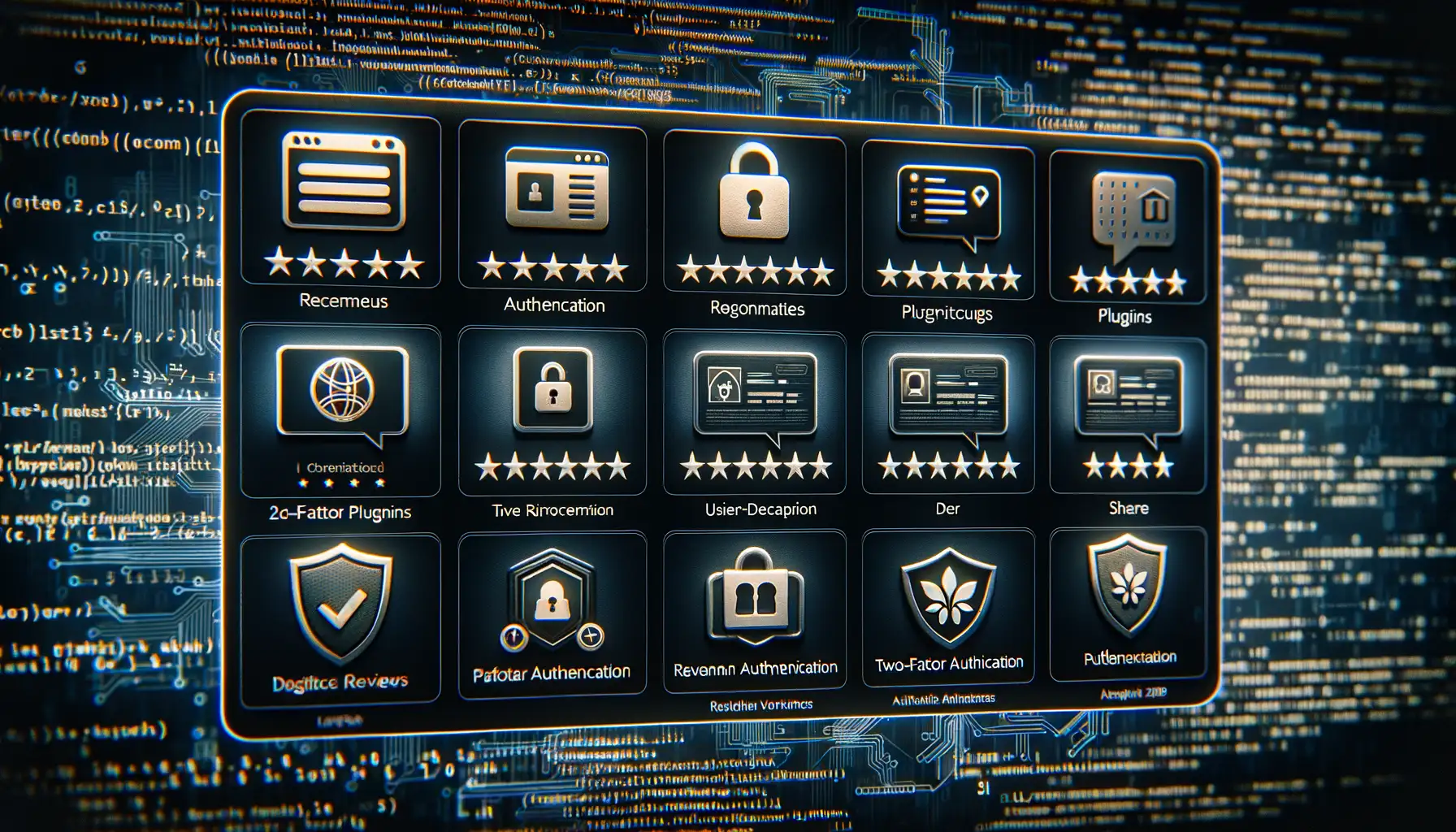
Top Plugins That Make Security a Breeze
When it comes to adding two-factor authentication (2FA) to your WordPress site, the right plugin can feel like a trusty sidekick, shielding your site from unwanted intruders. But let’s face it—scrolling through endless options is not how you envisioned spending your evening. So, I’ve done the digging for you and handpicked some reliable favorites.
- Google Authenticator: This plugin is a no-frills champion. Once installed, it syncs perfectly with the Google Authenticator app on your phone. It’s like having a digital bodyguard stationed at your login screen.
- Authy: Want a bit more personality? Authy does just that, allowing multi-device support and even backups in case your phone takes an unexpected dive into the sink.
- Wordfence Login Security: This one isn’t just about 2FA. It throws in IP blocking and login attempt limits for added layers of armor.
Why These Plugins Stand Out
Each plugin brings its own magic to the table. Take Duo Two-Factor Authentication, which not only supports biometric logins but also allows you to approve logins with a single tap. If you’re after extreme ease-of-use, iThemes Security might be your match—it puts 2FA right into your dashboard setup.
Choosing the perfect plugin feels a bit like picking tools for a treasure hunt. The goal? Finding one that pairs beautifully with your level of tech-savviness and makes your site practically impenetrable.
Troubleshooting and Managing Two-Factor Authentication
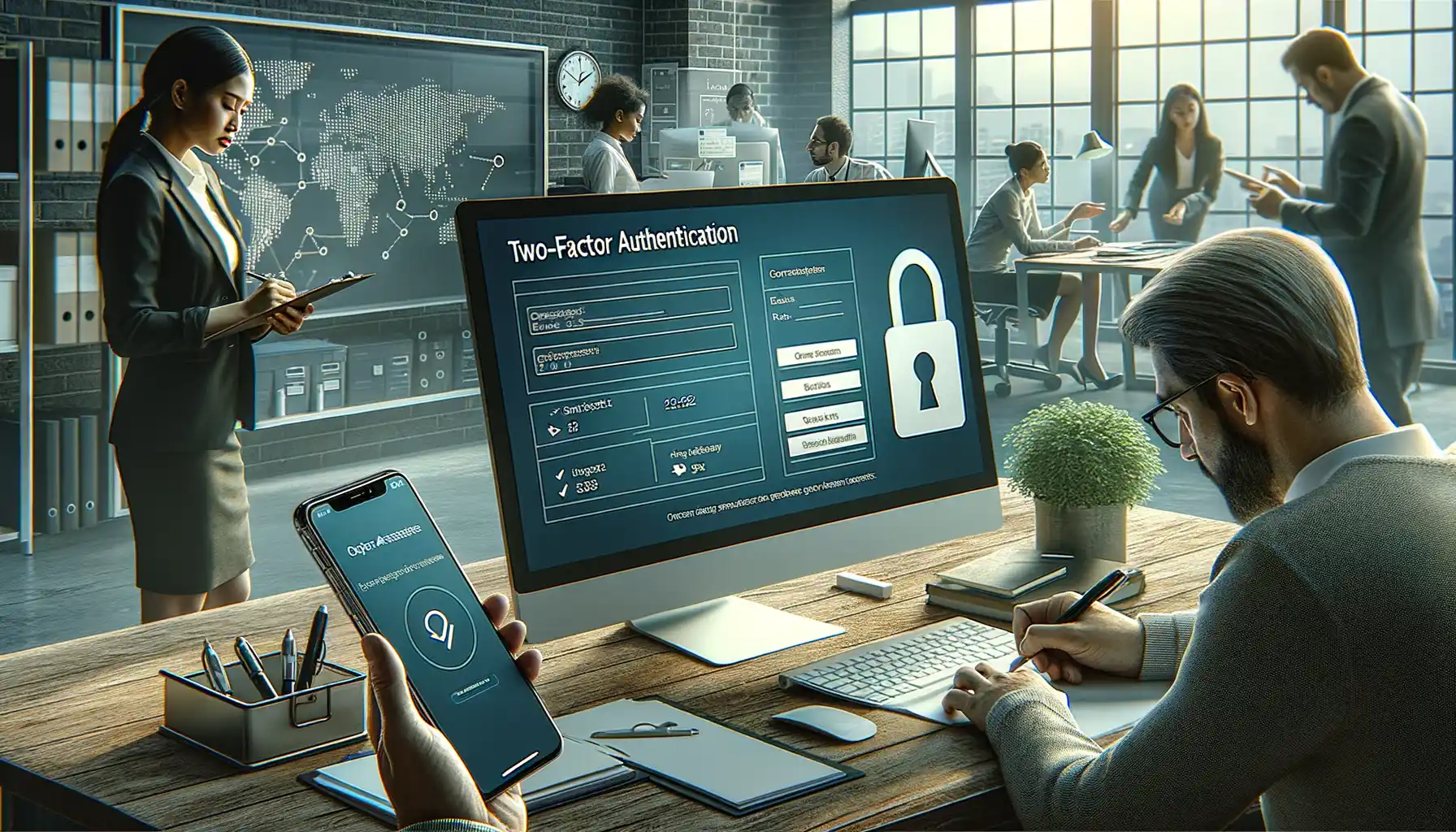
When Two-Factor Authentication Hits a Snag
Let’s face it—technology isn’t always smooth sailing. Sometimes, you’re ready to log in, but your trusty two-factor authentication (2FA) just won’t cooperate. Maybe the verification code hasn’t arrived, or perhaps your authenticator app is acting like it had one too many cups of coffee. Don’t worry; we’ve got your back.
First things first: Double-check the easy stuff. Is your device’s time synced correctly? Many 2FA systems rely on precise timing, so even being a minute off can cause a code mismatch. Still no luck? Make sure you’re using the correct method (text, email, or app-based codes).
Sometimes, things get messy when you lose access to your phone or authenticator app. In this case, having backup codes is like finding an umbrella on a rainy day. Didn’t save those? Check if your WordPress plugin allows for account recovery or offers alternative login options.
Proactive Management Tips for a Hassle-Free Login
To avoid future headaches:
- Save backup codes in a secure, easily accessible place.
- Set up a secondary authentication method, like email or another trusted device.
- Regularly test your 2FA setup to ensure it’s working properly.
Remember, keeping your WordPress site safe doesn’t have to mean tearing your hair out!







